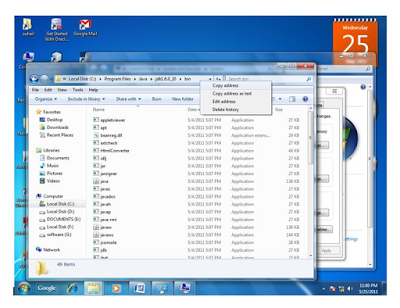Environment Setup to run first java program
If you are trying to set up an environment to run the java program this blog gives free resources to you. This section gives easy guidelines to download and set up a java on your machine.
Java SE is freely available from the link
Go to this below link and download the latest java environment for your machine operating system(32-bit /64-bit).
Once you download java on your machine, you would need to set environment variables to point to your java installation current directories:
How to set java path on a popular operating system
1-Setting up the path for windows:
I assume you have to install java in C:Program FilesJavaJdk directory.
>Right Click on ‘My Computer’ and select ‘Properties’.
>click on ‘Environment variables’ button under the ‘Advanced’ tab.
>Change the ‘Path’ variable so that it also contains the path to the Java executable.
For example,If the path is currently set to ‘C:WINDOWSSYSTEM32', then change your path to read ‘C:WINDOWSSYSTEM32;C:Program Filesjavajdkbin’.Change this path to point java program.
Below picture describe the above process
Step-1 Open My Computer properties
Step-2 Press on the advanced tab and open
Step 3-Press on environment variables
Step 4-Press on New tab of the user variable
Step 5-write path in the user variable
Step 6-Copy the path of the bin folder
Step 7-paste path of java bin folder in the variable value
Step 8-Finally click ok button
Step 9-click on OK button to add java path
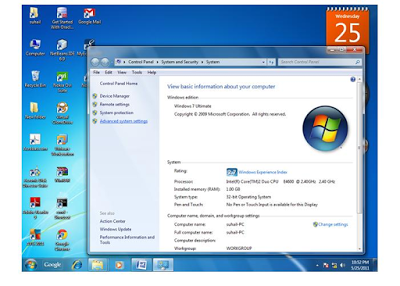
Fig.3
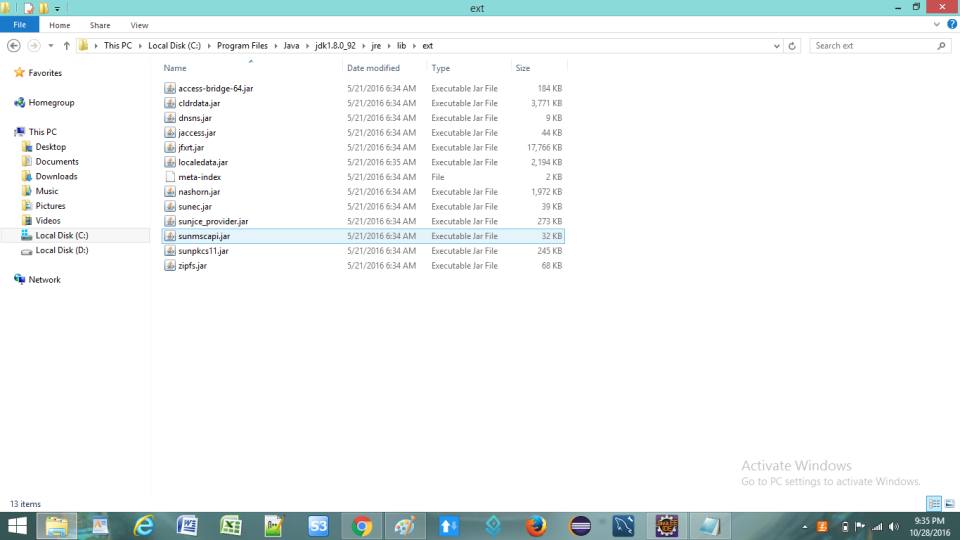
Fig.4