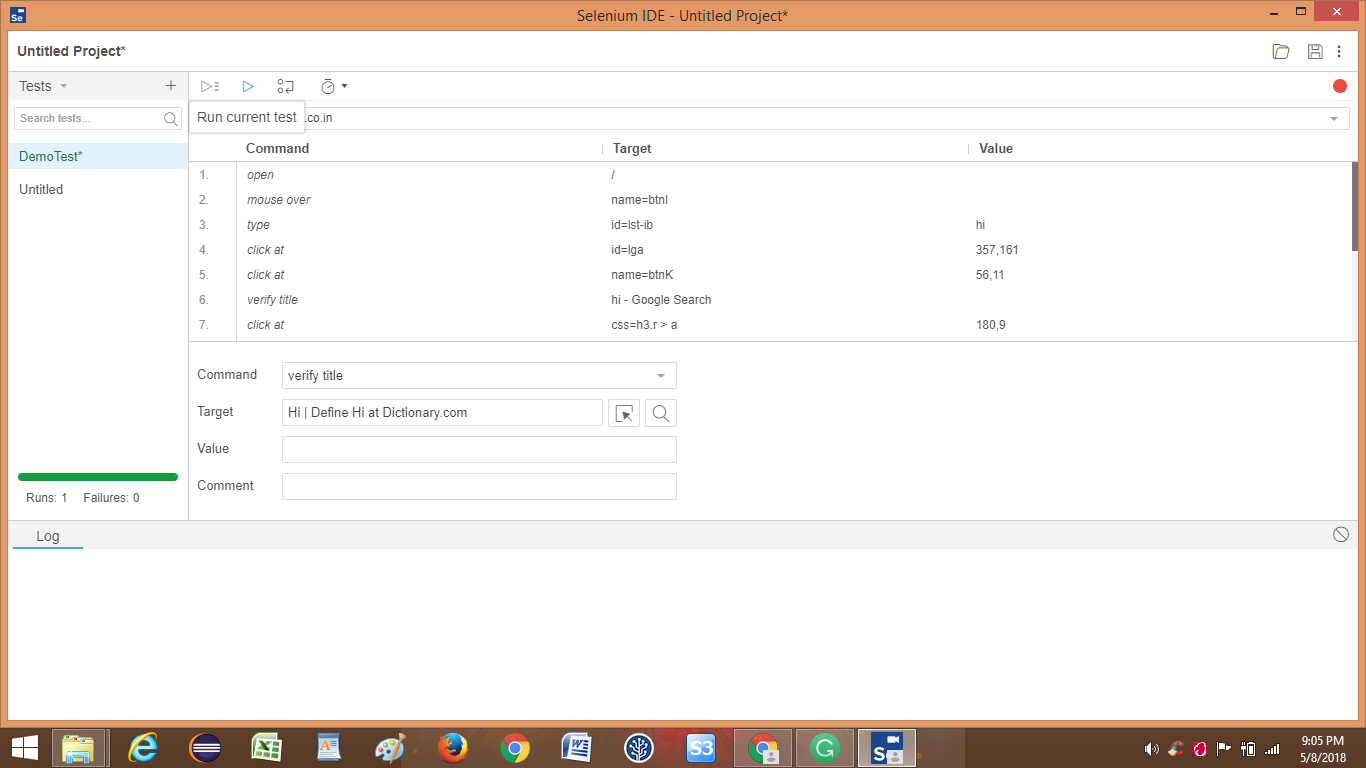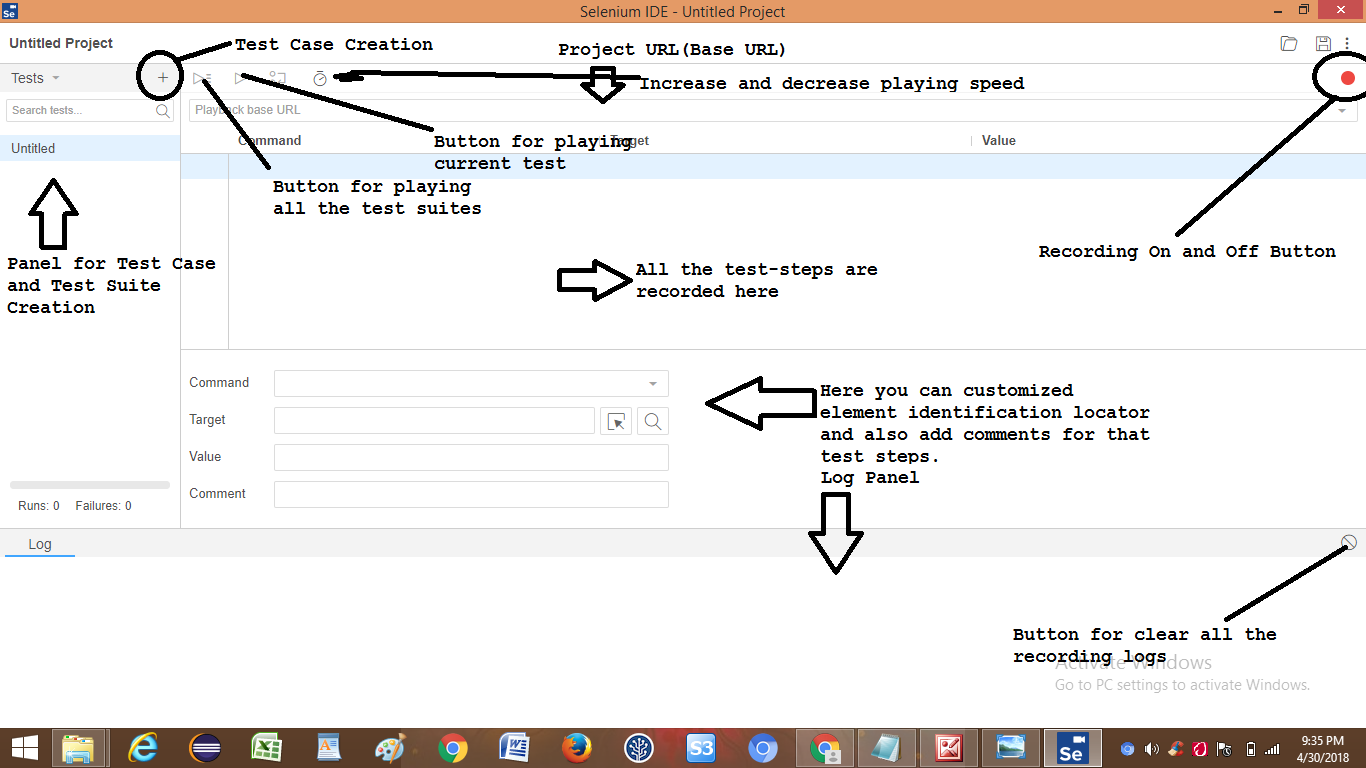Record first test script using Selenium IDE (Part1)
Launch the Selenium IDE on your favorite browser. For a demo example, I launch it on the chrome browser. (View Image1)
Now click the plus icon, it opens the UI for creating test case creation point of view. For example, I give the name of the Test case is DemoTest and press the Add button. (View image 2)
After adding the Test Case the UI looks like (View image 3).
Now it's time to record the first test using IDE.
Let's take a scenario to launch Google search and type "hi" and select the first search result.
Copy and paste the URL https://www.google.co.in/ into Playback base URL textbox and click the red icon to start recording and then navigate to the browser window and open the new tab and paste the above URL and hit enter. Google Search UI opens, now type hi and press Google Search Button and select the first option and verify Title Contains below target value "Hi | Define Hi at Dictionary.com." Test script status will be either pass or fail according to the defined test expectation(Assertions). Now click the red icon on IDE to stop the test recording. IDE UI looks like (View Image 4).
Next step to click on the play button to run the test again.
Fig.2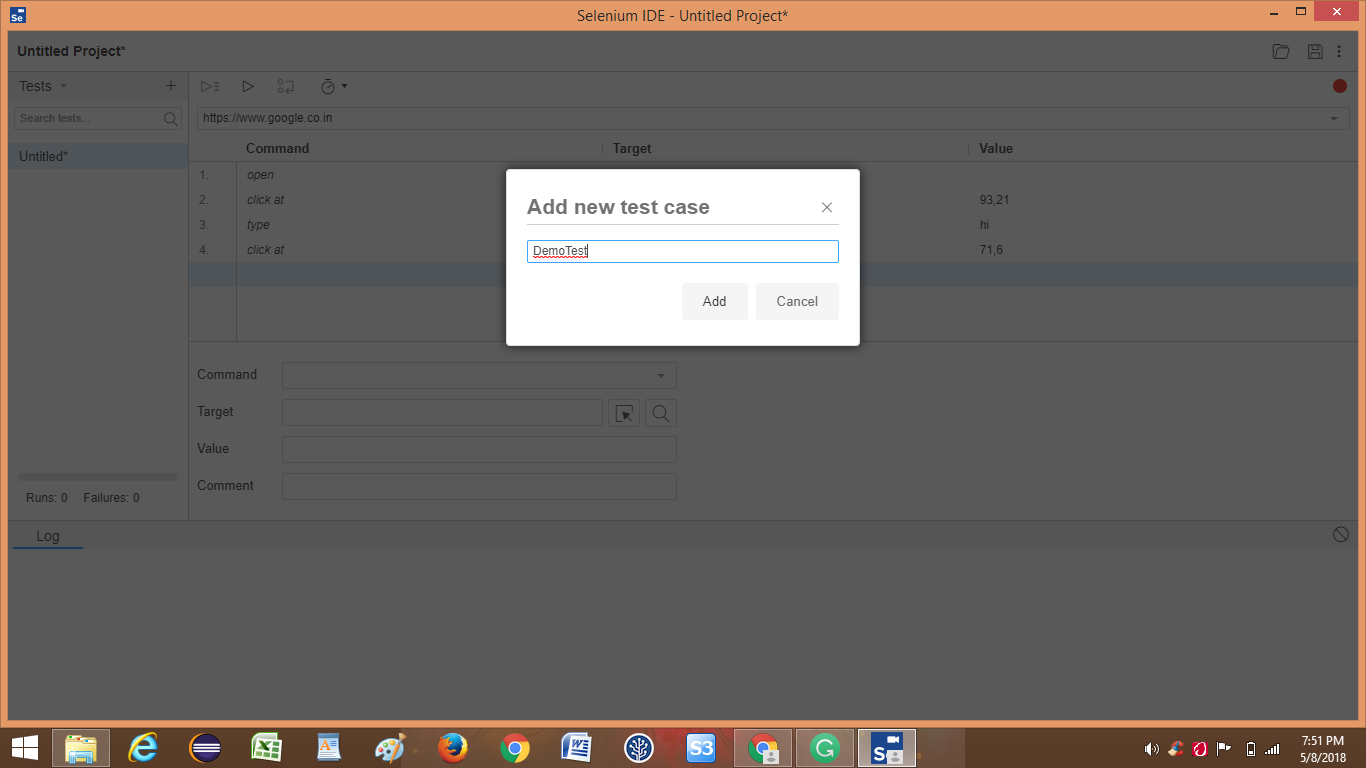
Fig.3
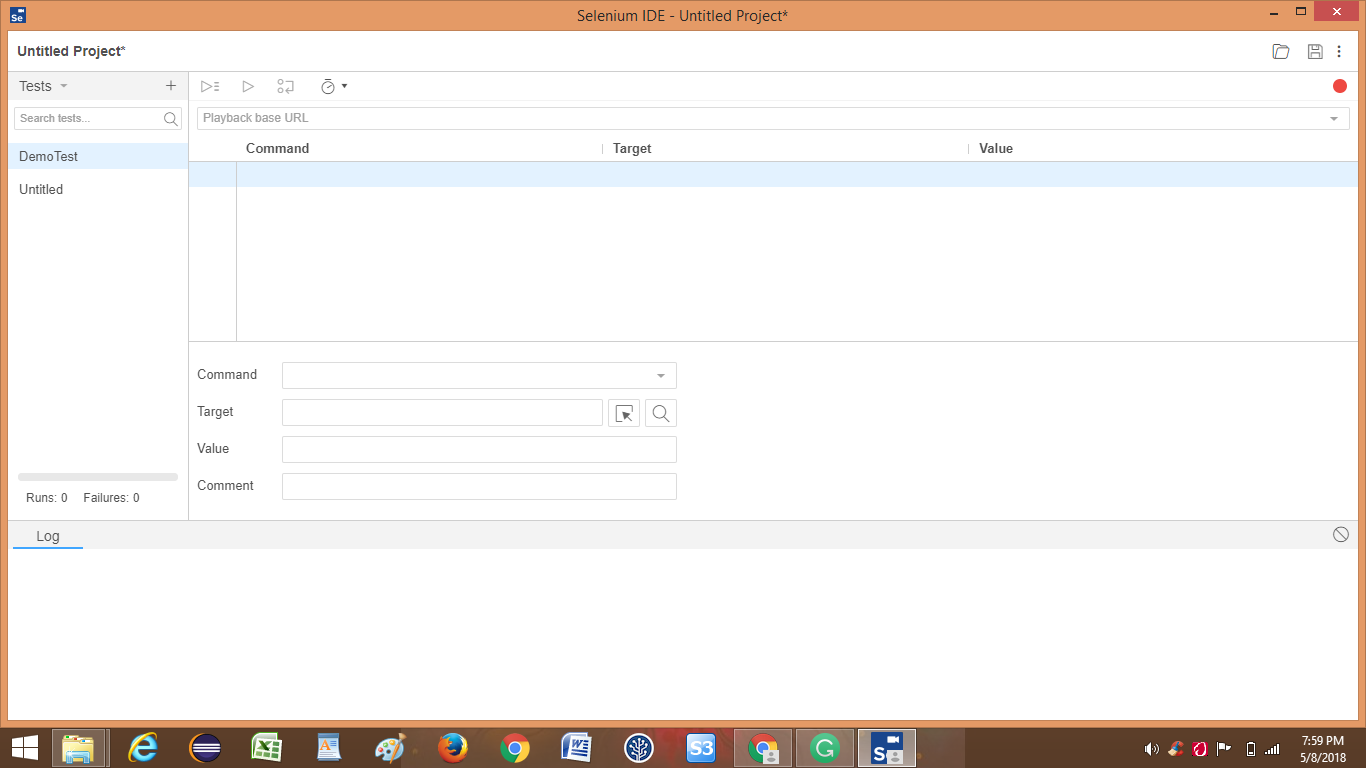
Fig.4